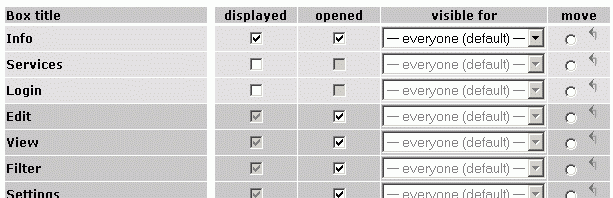Choose which boxes are relevant for your platform. You have the
possibility to adjust your choice for individual groups. Boxes can
either be displayed for everyone, for logged in users only, or for
individual user groups.
In order to define boxes, proceed as follows:
|1| Choose "Interface" from the main menu by clicking on it.
|2| Click on the "modify"-button in the row "Define boxes".
|3| If there are not any boxes on your platform yet, click on "click here to enable boxes".
|4| Now, you see a table with all available boxes and a pre-selection.
You can adapt the pre-selection according to your wishes at any time.
| displayed: |
Choose which boxes should be displayed in the options area (left frame).
|
| opened: |
Choose which boxes should be automatically be displayed open. (Users can open or close boxes at any time.) |
| visible for: |
Choose who should be able to see the box.
|
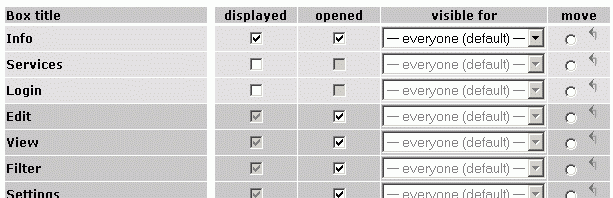
|5| The radio buttons and arrows in the column "move" allow you to
adjust the order of the boxes. Choose a box by clicking in the radio
button. Click on the arrow of a box above which the chosen box should
be moved.
|6| Click on "save configurations" to submit your settings.

new boxes: Click on the "refresh this
list" in order to load any new boxes on your platform. Afterwards, these
boxes will be displayed in the list of the p-Admin-interface of your
platform.
Deactivate boxes = list representation:
If you want to switch back to the list display version of the options area, proceed as follows:
|1|-|2| see above
|3| Click on "disable boxes" in the first row above the table.
<- back to: Left column - list of boxes
|