In the course of time, more and more users will register on your
platform. Whenever a user registers, he/she is automatically added to the "platform main
group". However, if required, he/she needs to be assigned to an additional group.

How do I know that a new user has registered? - The system can notify you via e-mail as soon as a new user has registered. For further details see chapter "Create/edit e-mail templates".
In order to add (new) users to one group, proceed as follows:
|1| Choose "Groups & Users" from the main menu by clicking on it.
|2| Click on the modify-button in the row Editing groups.
|3| Now, you see an overview of all groups. Click on the "Users" button next to the desired group.
|4| Now, you see all users who are already in this group. Click on the add/search user-link on the left side
|5| You can search for one particular user,
for all users who have not been assigned to this group or for all
users. "Search for users" starts the search.
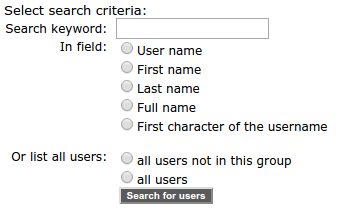
||6| You see a list of results. Users who match your search
request but have already been assigned to the group, are highlighted with a green
check. Select one or more users with a click in the checkbox on the
left and click on "Add to group.

Test users for the individual services - We
recommend to register test users and to assign them
to different groups. This way, you can verify what users of a
particular group see (You can use the same e-mail address several times
for registering testusers.)
|

