If you decide that an existing group shouldnt have permissions
any more (for example, a project team that doesnt work together as a
group any more), you can hide it. Then they will neither be visible to
you nor to the user and can therefore not be given permission when new facts
are created. However these groups are only hidden (not actually
deleted) because it is possible that they are used in old texts.
Therefore the users who were assigned to these groups still have access
to these texts.

The "platform main group can not be hidden! - You see the "hide-option only for the groups you added yourself.
Procedure:
|1|Click in the main menu on Groups
|2|Click on the modify button next to the Editing groups row.
|3|Click the option "hide, that is displayed in the outermost right column next to each group in order to hide the group.
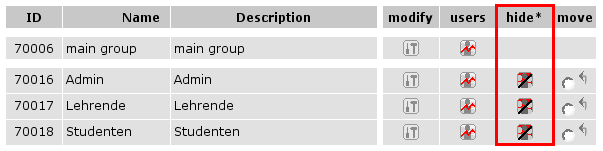
The groups are removed immediately from the list and henceforth not
displayed in the selection list. You, as pAdmin, also wont see these
groups any more. If you would again like to undo this procedure, click
the option show hidden groups on the left side. There you can again
reveal the desired groups ("unhide).

Column remove - In
certain cases, you can see a column with the title remove. This
column is displayed, when your platform uses a shared group.
<- back to: User groups - general information
|

