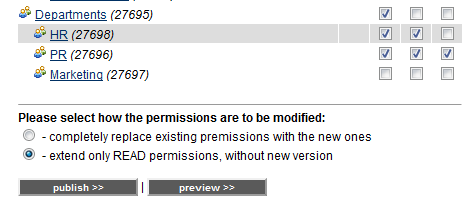|
You can change at one step the permissions of several facts or folders. In order to do so, please proceed as follows:
(1) Go to the Structure list or navigate to the containing folder.
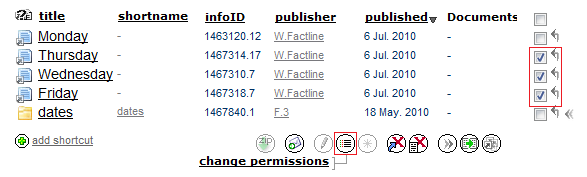
(2) Put a tick in the Action checkbox next to each fact/folder which permissions you want to change.
(3) Click on the "change permissions" action control  . .
(4) Set the desired permissions.
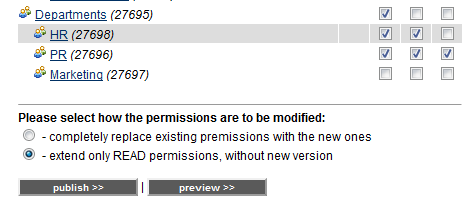
(5) Now you have two options:
(5.1) Set completely new permissions for the selected facts/folders without preserving the old ones. This will result in generating a new versions of the facts.
(5.2) Extend the existing permissions with "read" for other groups. This option will not generate new version of the facts.
(6) Click on "Publish".
|

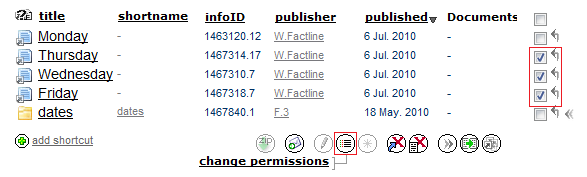
 .
.