If required, permissions can be assigned to individual users instead of groups. In order to do so, you have to make some adjustments in the p-admin interface. You have to determine which groups should be able to assign permissions to individual users.

Please, note! - Using the "advanced permissions" option may result in a huge amount of content which is not visible, editable, deletable by platform administrators.
In order to activate the option "advanced permission", proceed as follows:
|1| Choose "Groups & Users" from the main menu by clicking on it.
|2| Click on the “perm.”-button in the row “Advanced permissions”.
|3| Now, you see a table with all groups and their users.
|4| Select groups or individual users by clicking in the checkboxes.
|5| Save your selection, by clicking on the “save the list”-button at the bottom of the table.
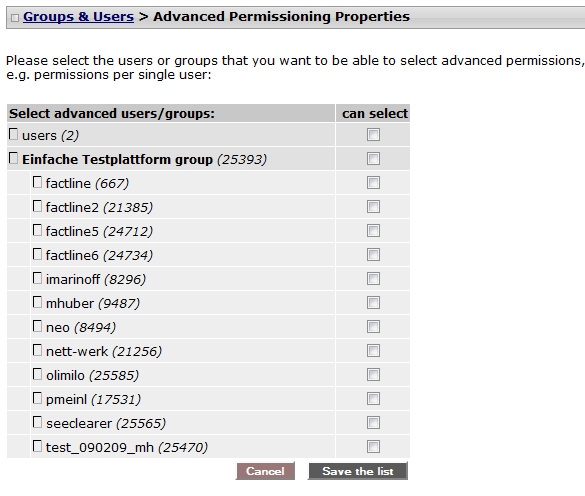
The groups/users you chose will now be able to assign permissions to individual users whenever publishing content.
The groups/users given advanced permissions will also be able to see in a pop up window the list of of users for a particular group via clicking on the name of the desired group in the box "Info" placed in the Left Box option area.
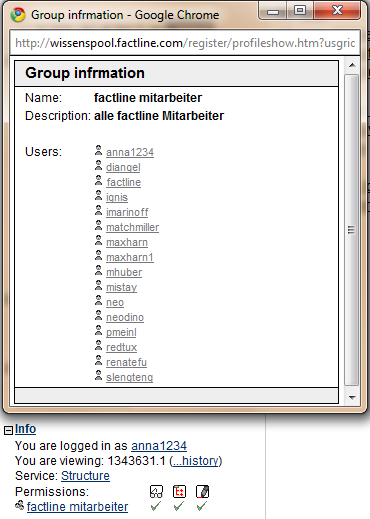
|

